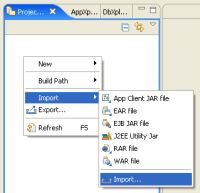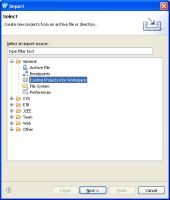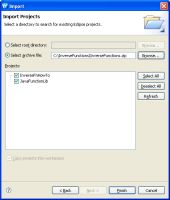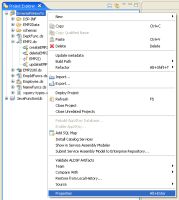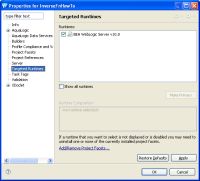How To Set Up the Inverse Functions Sample
This topic describes how to import and configure the Oracle Data Service Integrator inverse functions sample dataspace project.
Topic Map
Requirements
You can install and work with the inverse function sample on any system with Oracle Data Service Integrator 10gR3 (Oracle WebLogic Server 10gR3) installed.
The inverse function sample is available as a ZIP file from:
It is recommended that the ZIP file be extracted into an Oracle Data Service Integrator directory such as:
<ALDSP_HOME>/user_projects/workspaces/default/InverseFunctionSample
Importing the Dataspace Project
The inverse functions sample consists of two projects:
- The inverse functions sample dataspace
- A Java project that defines the functions used for transforming the data

For more information about the inverse functions sample projects, see Exploring the Inverse Functions Sample.
To import the dataspace project:
- Launch WorkSpace Studio.
- Right-click in the Project Explorer and choose Import > Import.
Import Dialog - Select General > Existing Projects into Workspace, and click Next.
Import Menu - Click the Select archive file button, and click Browse.
- Navigate to the InverseFunctions.zip file, select the file, and click Open.
Importing the Projects - Click Finish. Studio imports two projects: InverseFnHowTo and JavaFunctionLib.
Inverse Function Projects
Assigning a Targeted Runtime
Before examining the inverse functions sample, you need to start an Oracle Data Service Integrator-enabled server and assigned a targeted runtime server to the project.
To assign a targeted runtime:
- Start an Oracle Data Service Integrator-enabled server.
- In the Project Explorer, right-click the InverseFnHowTo project and choose Properties.
Choosing Properties - Click Targeted Properties. The list of available servers appears.
Selecting the Targeted Runtime - Select a server and click OK. Studio assigns a runtime server to the project.